The Nintendo Switch has become a popular gaming device due to its versatility, allowing users to enjoy their favorite games at home and on-the-go. But, can you use Bluetooth headphones on your Switch? The answer is yes.

With a recent software update, the Switch now supports Bluetooth audio, enabling you to connect your Bluetooth headphones to the console for a more immersive gaming experience.
Previously, using Bluetooth headphones with your Switch required additional dongles or adapters, making it a somewhat cumbersome process. However, the console’s version 13.0.0 update has made it much easier to sync your Bluetooth headphones directly to your Switch.
This means you can use a wide variety of Bluetooth headphones, including popular models like AirPods, to enjoy your favorite games without any cords getting in the way.
Key Points
- The Nintendo Switch now supports Bluetooth audio, allowing you to use Bluetooth headphones with the console.
- Bluetooth headphone compatibility required additional adapters before the version 13.0.0 update.
- A variety of Bluetooth headphones, including popular models like AirPods, can now be used with the Switch.
The Nintendo Switch and Bluetooth Capabilities

Good news for Nintendo Switch users! The console now supports Bluetooth audio, thanks to a recent firmware update. This means you can finally enjoy Bluetooth connectivity with your favorite wireless headphones.
Setting up Bluetooth on your Nintendo Switch is pretty simple. After installing the system update, make sure your Bluetooth headphones are in pairing mode. Then, on your Nintendo Switch:
- Go to the Home menu
- Open the System Settings
- Scroll down to Bluetooth Audio
- Select Pair Device
- Choose your headphones from the list
And that’s it! Your Bluetooth headphones should now be connected to your Nintendo Switch. Enjoy seamless audio without any cable clutter.
However, there are a few limitations to using Bluetooth audio on the Switch. You should be aware of the following:
- Up to two wireless controllers can be connected while Bluetooth audio is active
- Bluetooth microphones are not supported
- Some audio latency may occur
Despite these limitations, this update greatly enhances the gaming experience for Switch users. Bluetooth connectivity makes it much more convenient to play games at home or on the go, without worrying about headphone cables getting in the way.
If you’re curious about how wireless headphones actually work, you can visit this page to learn more about their functionality. Keep in mind that like any electronic device, different brands and models may have unique features and capabilities.
Pairing Bluetooth Headphones with Your Switch

After updating your Nintendo Switch to system software version 13, you can now use Bluetooth headphones. Here’s a step-by-step guide to help you pair your Bluetooth headphones with your Switch.
First, ensure your headphones are in pairing mode. If you’re using AirPods, you can find instructions on how to put AirPods in pairing mode. For other Bluetooth headphones, refer to your model’s user manual.
Once your headphones are in pairing mode, follow these steps:
- Go to the Switch’s Home screen, and select the “System Settings” icon.
- Scroll down to “Bluetooth Audio Devices” and press the A button.
- Choose “Add Device” to start searching for nearby Bluetooth audio devices.
The Switch will display a list of found devices, including your Bluetooth headphones. Highlight your headphones in the list and press the A button to “Pair Device.” Your headphones should now be connected to your Switch.
Keep in mind that there are some limitations when using Bluetooth audio devices with your Switch:
- You can only connect one Bluetooth audio device at a time.
- In some cases, there might be a slight audio delay.
- Mic input is not supported on Bluetooth headphones.
- Maximum number of paired Joy-Con controllers may decrease while using Bluetooth audio.
Remember to turn off your AirPods or other Bluetooth headphones when you’re not using them to preserve battery life.
Types of Bluetooth Headphones Compatible with Switch

Good news for you! Since the Nintendo Switch now supports Bluetooth audio, you can enjoy your gaming experience wirelessly with various types of headphones. Here are some popular options that should work well with your Switch:
-
AirPods: Both regular AirPods and AirPods Pro are compatible with the Switch. Their compact design makes them a convenient option for gaming on the go.
-
Earbuds: Wireless earbuds like the Jabra Elite Active 75t provide a secure and comfortable fit, perfect for extended gaming sessions. With many models available, you can easily find one that fits your preferences and budget.
-
Over-ear headphones: If you prefer an immersive audio experience, opt for Bluetooth over-ear headphones. They offer a more powerful sound with noise-cancellation, allowing you to fully focus on your game. Brands like Bose and Sony have excellent options in this category.
-
On-ear headphones: For a lightweight and portable option without compromising sound quality, on-ear Bluetooth headphones are a great choice. They sit comfortably on your ears while still providing an enjoyable audio experience.
Here’s a quick comparison table to help you decide which type of Bluetooth headphone suits your needs:
| Type | Pros | Cons |
|---|---|---|
| AirPods | Compact, convenient, and easy to use | Limited battery life |
| Earbuds | Secure fit, lightweight, and portable | May lack bass and sound depth |
| Over-ear | Immersive audio, noise-cancellation | Bulky and potentially expensive |
| On-ear | Lightweight, comfortable, better sound | Less noise isolation than over-ear |
Remember that Bluetooth audio on the Switch has some limitations, so don’t forget to check whether your desired headphones meet the system’s requirements for the best gaming experience.
Understanding Latency in Bluetooth Audio

When using Bluetooth headphones with your Nintendo Switch, it’s essential to understand the concept of latency. Latency refers to the delay between an audio signal being sent and when you actually hear it through your headphones.
Audio latency can impact the quality of your gaming experience, particularly if you’re playing games with precise timing requirements or high-definition audio.
One of the main causes of latency in Bluetooth audio is the transmission technology. Bluetooth relies on a wireless connection to transmit audio signals, which can introduce a slight delay in the signal.
This might not be noticeable in some situations, but it can become problematic in gaming scenarios where a split-second difference in sound can significantly affect your gameplay.
There are steps you can take to reduce latency in Bluetooth audio, which can help improve your overall audio experience:
-
Prioritize devices with low-latency codecs: Many modern Bluetooth headphones support codecs designed to minimize audio latency, such as aptX Low Latency or FastStream. Be sure to choose headphones that support low-latency codecs, and ensure your Bluetooth transmitter is compatible as well.
-
Optimize your distance from the Switch: Being too far away from your Switch can increase the latency. To ensure the lowest latency possible, try to stay within a reasonable distance from your Switch while playing. This can help maintain a stronger connection and reduce audio delays.
-
Adjust your Switch’s audio settings: Nintendo has included an option to adjust the maximum volume of Bluetooth audio devices. Adjusting this setting can, in some cases, minimize latency issues while still providing a comfortable listening experience.
-
Use wired headphones when gaming: If minimizing audio latency is your top priority, you might consider using wired headphones when gaming. Wired headphones typically have less delay than Bluetooth headphones and can offer a more consistent audio experience.
Remember that audio latency may vary depending on the specific Bluetooth devices and environmental factors. By being aware of this issue and taking steps to minimize latency, you can enhance your audio experience and fully enjoy gaming on your Nintendo Switch.
Use of Wireless Controllers with Bluetooth Headphones

With the 13.0 system update, you can now enjoy connecting your Bluetooth headphones to your Nintendo Switch! However, there are a few important points to consider when pairing a wireless controller, such as Joy-Cons or a Pro Controller, with Bluetooth headphones.
First, while using Bluetooth headphones, your Switch will have a limit on the number of wireless controllers you can use. Specifically, you’ll only be able to use up to two wireless controllers – whether they are Joy-Cons or a Pro Controller – if you have a Bluetooth headset connected. This limitation is due to the Switch’s Bluetooth connectivity capabilities.
To ensure smooth gaming with both wireless controllers and Bluetooth audio, follow these tips:
- Make sure you’ve updated your Switch to the latest firmware version
- Choose high-quality Bluetooth headphones that provide a stable connection
- Remember that the maximum number of wireless controllers you can use while having Bluetooth headphones connected is two
Keep in mind that the Bluetooth audio feature is compatible with both the original Nintendo Switch and the Switch Lite.
Here’s a quick overview of your Nintendo Switch wireless controller options:
- Joy-Cons: These are the standard, detachable controllers that come with every Nintendo Switch console. You can use them separately or slide them onto the Joy-Con grip to create a more traditional controller.
- Pro Controller: The Pro Controller is a separate accessory that offers a more conventional game controller experience. It’s particularly useful for long gaming sessions or for players who prefer the traditional controller’s feel.
To summarize, connecting Bluetooth headphones to your Nintendo Switch is now possible, and you can still enjoy using wireless controllers like Joy-Cons and the Pro Controller simultaneously. Just remember that the limit for wireless controllers when using Bluetooth audio is two, so plan your gaming session accordingly and enjoy your immersive audio experience.
The Role of Dongles and Adapters
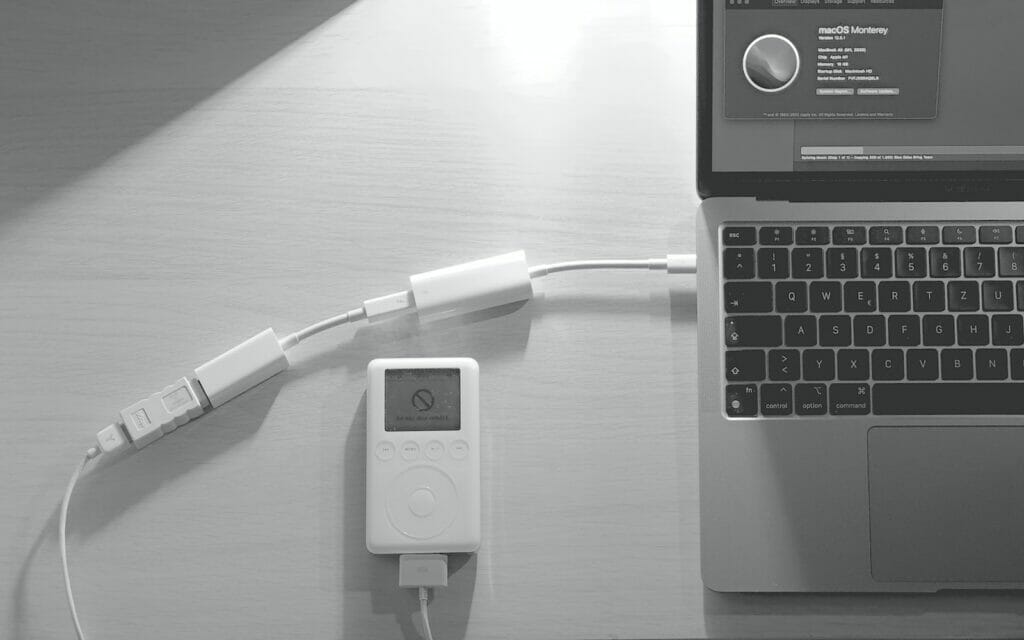
When you want to use Bluetooth headphones with your Nintendo Switch, dongles and adapters come in handy. These devices help bridge the connection between your Switch and wireless headphones, allowing you to enjoy your gaming experience without any wires.
First, you need to choose a suitable Bluetooth adapter. Look for a USB-C Bluetooth adapter as they are specifically designed for the USB-C port on your Switch. This type of adapter plugs directly into your device, ensuring a secure and stable connection.
Once you have your Bluetooth adapter, it’s time to set things up. Follow these steps to connect your headphones to your Switch:
- Power on your Nintendo Switch.
- Insert the Bluetooth adapter into the USB-C port on your Switch.
- Put your wireless headphones in pairing mode.
- Go to System Settings on your Switch, then select Bluetooth Audio.
- Choose ‘Pair Device’ and wait for your headphones to appear on the list.
- Select your headphones and confirm to establish the connection.
With a dongle or adapter, your Switch can now send audio signals to your Bluetooth headphones. Some popular options for dongles and adapters are:
- USB-C Bluetooth audio transmitters
- Bluetooth adapters with built-in batteries
- Adapters that support aptX Low Latency codecs
Keep in mind that each option has its pros and cons, so consider your specific needs when selecting an adapter for your Switch.
Nowadays, you can change the time on your Fitbit without using an app, and likewise, connecting Bluetooth headphones to your Switch shouldn’t be difficult with the right tools and know-how.
Using the Switch in Various Modes
Connecting Bluetooth headphones to your Nintendo Switch is possible in various modes. Whether you’re using the original Switch, Switch Lite, or the upcoming Switch Pro or Switch OLED, this guide will help you enjoy your gaming experience with wireless audio.
Docked Mode

In docked mode, you can easily pair your Bluetooth headphones with your Switch. Simply go to System Settings > Bluetooth Audio > Pair Device. Make sure your headphones are in pairing mode and follow the on-screen instructions. If your headphones aren’t compatible, you can use a USB dongle plugged into the side ports of the dock as an alternative.
Handheld Mode

Handheld mode works similarly to docked mode. To connect your Bluetooth headphones, ensure they are in pairing mode and then navigate to System Settings > Bluetooth Audio > Pair Device. If you experience any issues, you can use a USB-C dongle connected to the bottom of the Switch.
Switch Lite
The Switch Lite also supports Bluetooth headphones thanks to the 13.0 system update. Connecting your Bluetooth headphones is as simple as following the pairing process mentioned earlier. Make sure your headphones are compatible, and if necessary, use a USB-C dongle for connecting audio devices.
Key Differences to Note
Here is a summary of the differences between the Switch models when it comes to Bluetooth audio:
- Nintendo Switch – Supports docked and handheld modes with or without a USB dongle.
- Switch Lite – Primarily for handheld mode and may require a USB-C dongle if compatibility issues arise.
- Switch Pro & Switch OLED – Expected to have similar options as the original Switch, though details are not yet confirmed.
Keep these steps in mind as you connect your Bluetooth headphones to your Nintendo Switch, and enjoy your gaming experience with immersive audio in various modes.
Microphones and the Nintendo Switch

Using Bluetooth headphones with your Nintendo Switch can greatly enhance your gaming experience. However, when it comes to microphones and the Switch, there are a few things to be aware of.
Firstly, not all Bluetooth headphones with built-in microphones will work with the Nintendo Switch for voice chatting purposes. This is because the console’s Bluetooth functionality supports sound output only, and not input for microphones. If you want to use a microphone while playing on your Switch, you have several alternatives:
- Use the built-in microphone on your smartphone and the Nintendo Switch Online app for games that support voice chat.
- Connect a wired headset with an integrated microphone to the headphone jack on the Switch.
- Look for USB microphones compatible with the console.
Keep in mind that AirPods and some other Bluetooth headphones can sometimes have issues with volume levels, being too quiet during in-game chat. This might affect your voice chat experience, even if you’re using them with a separate microphone.
Limitations and Considerations
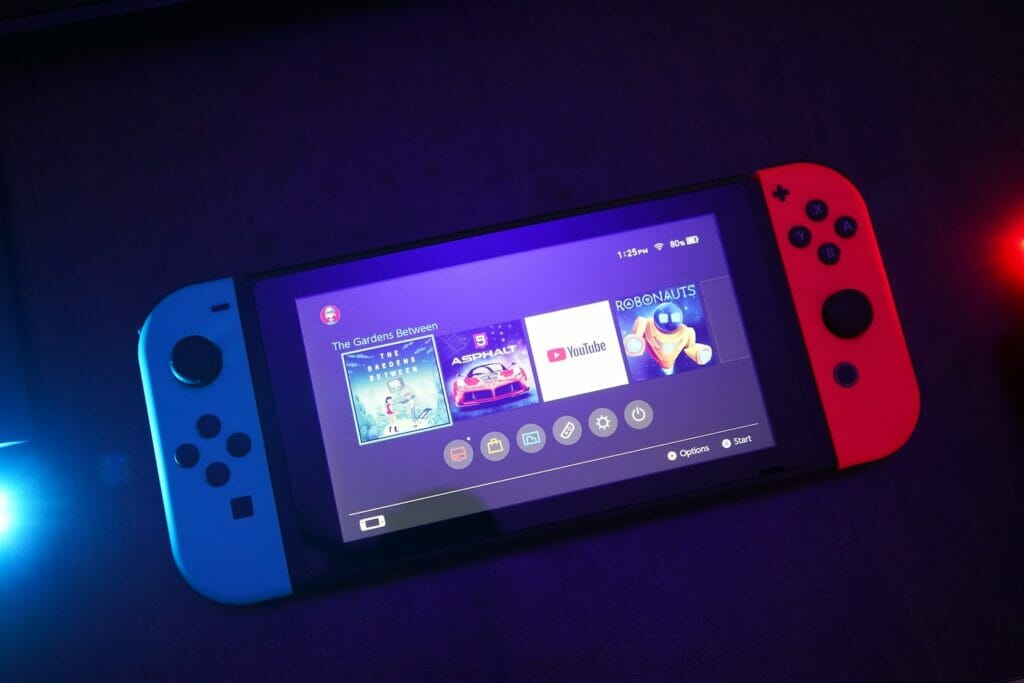
Before using Bluetooth headphones on your Nintendo Switch, it’s important to consider some of the limitations and drawbacks associated with this feature. Don’t worry, we’re here to help you navigate these and ensure a smooth gaming experience.
Firstly, note that when a Bluetooth audio device is paired, you can only use a maximum of two wireless controllers. If you plan on having a gaming session with more than two players, you might want to reconsider using Bluetooth headphones, so everyone can properly enjoy the game.
Another important aspect to be aware of is that Bluetooth audio won’t work if you’re using local communication. Local communication is used for ad hoc wireless multiplayer, so if you’re planning on having some local wireless multiplayer fun, you’ll have to rely on the built-in speakers or wired headphones instead.
Here are some additional factors to consider when using Bluetooth headphones with your Switch:
- The Switch uses the SBC codec, which can result in audio delay or latency. Keep in mind that this might affect your gaming experience in titles where timing is crucial.
- Voice chat might not be supported on all Bluetooth headphones, so ensure your device is compatible with this feature if you plan on using voice chat during gameplay.
In summary:
- Maximum of two wireless controllers
- No support during local communication/local wireless multiplayer
- Potential audio delay due to SBC codec
- Possible lack of voice chat support
It’s always a good idea to be aware of these limitations and considerations before diving into your gaming sessions. Once you understand the potential challenges, you’ll be better prepared to enjoy your Nintendo Switch with Bluetooth headphones, delivering great sound and a fantastic experience. Happy gaming!
How This Compares to Other Devices

When it comes to gaming devices and their compatibility with Bluetooth headphones, the Nintendo Switch has made significant progress with its 13.0 system update, allowing you to connect Bluetooth headphones directly to the console. Let’s compare this with other devices to help you better understand the Switch’s capabilities in this aspect.
PC Gaming
Most modern PCs and laptops come equipped with built-in Bluetooth support, which makes connecting your Bluetooth headphones a breeze. Simply pair them through your computer’s settings, and you’re good to go. This seamless connectivity is a big advantage when considering the best computer speakers for gaming.
PlayStation 5
Sony’s PS5 also has native support for Bluetooth headphones. However, there’s a caveat: some wireless headphones may experience latency issues or have limited audio features depending on the headphones’ compatibility with the console. Make sure to review compatibility charts before purchasing a headset specifically for your PS5.
Xbox Series X
Similar to the PS5, the Xbox Series X supports Bluetooth headphones, but with a few limitations. Not all Bluetooth headphone models are compatible, and you might need an adapter for optimal audio performance.
To further enhance your gaming experience, consider investing in a few additional peripherals:
-
Best 4K TVs for gaming: A high-quality 4K TV can drastically improve your gameplay experience with crisp and immersive visuals. Look for TVs with low input lag, a high refresh rate, and support for gaming-focused features like HDMI 2.1.
-
Best gaming chairs in 2023: A comfortable and ergonomic gaming chair helps support long gaming sessions. Features like adjustable armrests, lumbar support, and a reclining backrest can make a difference in your overall comfort level.
So the Nintendo Switch now supports Bluetooth headphones, but this functionality is relatively new compared to other gaming devices like PCs, PS5, and Xbox Series X. Make sure to check headphone compatibility with your gaming device of choice, and don’t forget to invest in extras like 4K TVs and gaming chairs to elevate your gaming experience!
Recommended Gear for Switch

Choosing the right gear for your Nintendo Switch can enhance your gaming experience, especially when it comes to audio. Here are some great options to consider when looking for the perfect wireless gaming headsets or wireless earbuds for your Switch.
The SteelSeries Arctis 1 Wireless is an excellent choice for a wireless gaming headset. This headset delivers high-quality audio performance to ensure you don’t miss a beat in your game. Its comfortable design allows for extended gaming sessions without causing any discomfort.
Moreover, it’s compatible with the Nintendo Switch’s Bluetooth capabilities, making it a hassle-free option. To make your Arctis 1 headset last even longer, learn how to fix broken headphones before they give up on you.
For those who prefer a more compact option, consider investing in a pair of wireless earbuds. There are many options available in the market, such as:
- Apple AirPods
- Samsung Galaxy Buds
- Jabra Elite
- Anker Soundcore
These earbuds work seamlessly with the Switch, giving you a crisp, clear sound, and offering a more discreet audio solution for gaming on the go.
To help you organize your gaming gear, you might want to consider purchasing a carrying case or a headset stand. A carrying case can help you store and transport your gaming headset or earbuds, while a headset stand can keep your gear neatly organized at your gaming station.
Remember that using Bluetooth headphones on a Nintendo Switch is only possible if your device is running version 13.0.0 or higher. Make sure to update your gaming console to enjoy these wireless audio options and enhance your overall gaming experience.
Now that you have an idea of the best gear to use for your Switch, go ahead and pick the perfect wireless gaming headset or wireless earbuds to match your personal preferences and gaming style. Whichever option you choose, you’ll surely enjoy the convenience and immersive audio experience as you dive into your favorite games!
- Why do my Bluetooth headphones keep resetting? Solving the Mystery of Rebooting Ears - January 5, 2026
- Is WHOOP Worth It for Runners, Cyclists, and Weightlifters or Just Another Expensive Wrist Buddy? - January 5, 2026
- Best Fitness Trackers Under $200 That Won’t Make Your Wallet Sweat - January 4, 2026






