Connecting your Bose speaker to your iPhone can truly enhance your music listening experience. With a few simple steps, you can bring your favorite tunes to life while enjoying the superior sound quality that Bose speakers are known for. Whether you’re at home, at a party, or just spending a cozy night in, this speaker-iPhone connection is one you’ll soon find indispensable.

First off, let’s understand that connecting your Bose speaker to your iPhone can be done through some commonly used methods, such as Bluetooth or the Bose Connect app. Both these methods are quite straightforward and provide a seamless connection experience. Don’t worry if you’re not a tech expert, we’ve got you covered with some easy-to-follow steps that can help you achieve this connection effortlessly.
Key Points
- Pairing your Bose speaker with your iPhone is a simple process, no matter your experience level
- Bluetooth and the Bose Connect app are popular ways to connect these devices
- Troubleshooting any issues that arise can ensure smooth listening and optimal speaker performance.
Bluetooth Pairing Basics
We know you’re excited to connect your Bose speaker to your iPhone using Bluetooth, so let’s get started! In this section, we’ll cover the basics of pairing your devices. Just follow these sub-sections, and you’ll have your music playing in no time!
Enable Bluetooth on iPhone
First things first, you need to make sure that the Bluetooth feature on your iPhone is enabled. To do this, simply open the Settings app on your iPhone, then tap on Bluetooth. Make sure the toggle switch is turned on (it will be green). This allows your iPhone to discover and connect to Bluetooth devices within range. Keep in mind, the Bluetooth range is typically around 30 feet, but might vary depending on the environment.
Turn on Pairing Mode on Bose Speaker
Now that your iPhone’s Bluetooth is enabled, it’s time to turn on the pairing mode for your Bose speaker. Most Bose speakers have a button labeled “Bluetooth” or a Bluetooth symbol on them. Press and hold this button until you see a flashing light or hear an audible tone, indicating that the speaker is ready to connect.
At this point, your Bose speaker should be visible in the list of available devices on your iPhone’s Bluetooth settings page. Tap on your Bose speaker’s name, and your iPhone will connect to it. Once paired, you can start enjoying your music or other audio through your Bose speaker!
Remember to keep both devices within the Bluetooth range for the best possible connection. And that’s it! You’ve successfully connected your Bose speaker to your iPhone using Bluetooth. Happy listening!
Using Bose Connect App
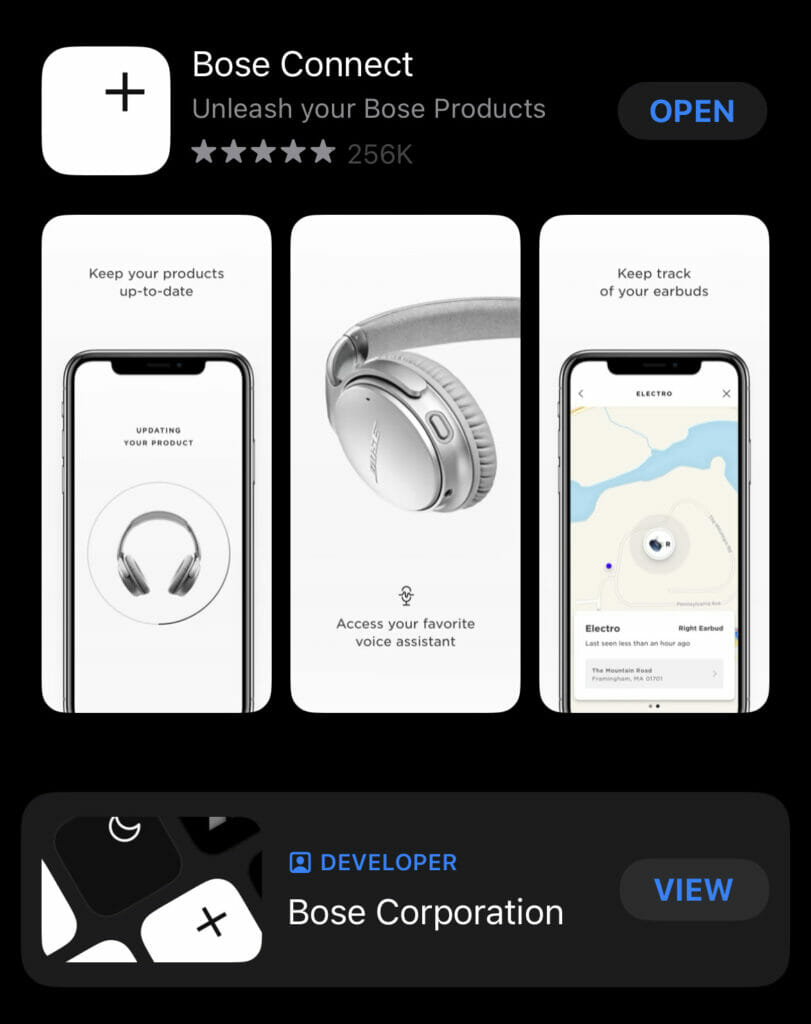
Great news! Connecting your Bose speaker to your iPhone just got easier with the Bose Connect app. In this section, we’ll walk you through the steps to download and use this fantastic app. Let’s get started!
Download and Install App on iPhone
First things first, you need to download and install the Bose Connect app on your iPhone. Don’t worry, it’s super easy! Just head on over to the App Store and search for “Bose Connect.” Once you find it, tap “Get” to download the app. After the app is installed, go ahead and open it up.
Pair Speaker with App
Now, it’s time for the exciting part – pairing your Bose speaker with the app! Make sure your speaker is turned on and your iPhone’s Bluetooth is enabled. Here’s a step-by-step guide on how to do it:
- Open the Bose Connect app on your iPhone.
- You’ll see a message that says “Drag to Connect.” On the main screen, swipe down to start searching for your speaker.
- The app will show a list of available Bluetooth accessories. Look for your Bose speaker in the list.
- Once you find your speaker, tap on it to start the pairing process.
- Your iPhone will take care of the rest. In a few seconds, you should see a message that says “Connected.” Congratulations! Your speaker is now connected to your iPhone through the Bose Connect app.
The Bose Connect app makes it super easy to manage important features like the auto-off timer, volume control, and battery readings. Plus, you never have to worry about remembering how to pair your speaker again – the app will do it all for you!
So go ahead, give it a try! You’ll be amazed at how the Bose Connect app can make your life easier and enhance your listening experience. Enjoy your music!
Troubleshooting Connection Issues
Reset Bluetooth Connections
Having trouble connecting your Bose speaker to your iPhone? Don’t worry! First, let’s try resetting your Bluetooth connections. On your iPhone, go to Settings, then Bluetooth. Turn off Bluetooth by toggling the switch, wait a few seconds, and then switch it back on. This simple step can often resolve connection issues by refreshing the Bluetooth connection between your iPhone and your Bose speaker.
Unpair and Re-pair Devices
If resetting the Bluetooth connection didn’t help, it’s time to unpair and re-pair your devices. Go back to your iPhone’s Bluetooth settings and locate your Bose speaker on the list of connected devices. Tap the “i” icon next to your speaker’s name and select Forget This Device. Now, make sure your Bose speaker is in pairing mode according to its instructions. On your iPhone, search for nearby Bluetooth devices and reconnect with your Bose speaker. This should establish a fresh connection between your devices.
Factory Reset Speaker
Still not connecting? As a final step, let’s try a factory reset on your Bose speaker. Every Bose speaker model has a slightly different factory reset procedure, so refer to your speaker’s user manual for the exact steps. Generally, a factory reset involves holding down a specific button or combination of buttons on your speaker for a few seconds until it resets. This process will remove all paired devices and settings, so you’ll need to pair your iPhone again afterward.
By following these troubleshooting steps, you should be able to resolve most connection issues between your Bose speaker and your iPhone. Get ready to enjoy your favorite tunes with great sound quality from your Bose speaker!
Optimizing Speaker Performance
Wow! You’re going to love using your Bose speaker with your iPhone. Let’s make sure you get the best experience possible. Follow these steps to ensure top-notch sound quality and performance.
Ensure Speaker is Fully Charged
First things first, don’t let low battery affect your audio experience. To get the best out of your Bose speaker, make sure it’s fully charged. A fully charged speaker not only provides better battery life but also prevents any interruptions to your music. If you’ve misplaced your charger, don’t fret – there are other ways to charge your devices, too.
Adjust Volume Properly
Now that your speaker is fully charged, let’s focus on adjusting the volume. When using your Bose speaker with your iPhone, be cautious about setting the volume too high or too low. Remember to find a balance that’s enjoyable and safe for your ears. Listening to music at moderate volumes is not only more comfortable but can also help prevent potential hearing problems caused by prolonged exposure to loud sounds.
Enhance Sound Quality
Ready for some mind-blowing sound quality? Let’s get to it! Take a moment to tweak your iPhone’s audio settings to make the most out of your Bose speaker. You can adjust the equalizer settings or enable audio enhancements that tailor the sound to your preference. Don’t be afraid to experiment and find the perfect combination that gives you the best listening experience. If you’re looking for new headphones while you’re at it, check out these wired and wireless options for the best of both worlds.
Following these simple steps will allow you to enjoy your music and optimize the performance of your Bose speaker. Happy listening!
Compatibility and Support
Compatibility with iOS Devices
Great news! Bose speakers are fully compatible with your iOS devices, including iPhones and iPads. Connecting your Bose speaker to your iPhone is a breeze, and you can do so using Bluetooth, NFC, or an auxiliary cable. By connecting the two devices, you’ll be able to enjoy your favorite tunes or podcasts with the high-quality sound Bose is known for.
To connect your Bose speaker to your iPhone using Bluetooth, simply turn on your speaker and make sure it’s in pairing mode. Then, on your iPhone, go to Settings, select Bluetooth, and toggle the switch on. Your iPhone will quickly detect available devices, and you can choose your Bose speaker from the list to begin pairing. To learn more about the differences between GPS and Cellular Apple Watches, check out this comparison guide.
If your Bose speaker and iPhone both support NFC, you can connect them even faster. Just turn on your Bose speaker, open the NFC reader on your iPhone, and place your iPhone on the Bose logo.
Customer and Apple Support
If you’re ever in need of assistance, both Bose and Apple have excellent customer support to help you with any compatibility or connection issues. To access Bose customer support, visit their website, where you can find a user manual specific to your speaker model and a wealth of troubleshooting guides and frequently asked questions.
For Apple support, you can either visit their website or schedule an appointment at your local Apple store. They can help ensure your iOS device is up-to-date and compatible with your Bose speaker, as well as answer any questions you may have about connecting other devices or products within the Apple ecosystem.
So, go ahead and connect your Bose speaker to your iPhone, and enjoy the exciting audio experience you’ve been waiting for!
- How to connect Bluetooth headphones to a Fire TV Stick Without Becoming a Tech Wizard - January 12, 2026
- How to Use a Smartwatch for Swimming Without Drowning Your Tech or Your Pride - January 11, 2026
- How to Fix Fitbit Not Syncing: Because Even Your Fitness Tracker Needs a Therapist - January 11, 2026






