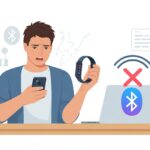We’ve all been there. We buy a shiny new pair of Bluetooth headphones, expecting crystal-clear sound, and then our favorite songs sound like they’ve been run through a blender.
There’s something oddly tragic about a guitar solo reduced to static and crackles, like our headphones are auditioning for a job as a walkie-talkie.

The main reason Bluetooth headphone sound quality is often bad? Bluetooth just doesn’t have much bandwidth, so audio quality drops, especially if you use the mic or connect to several devices at once. Our music has to squeeze through a tiny pipeline, and sometimes it just trips and falls on the way out.
It gets even worse when more than one device fights for that same sliver of wireless space, or when our headphones switch into “call mode” and sound quality nosedives.
But don’t panic. There’s hope for our ears.
Let’s dig into why this happens and see what we can actually do about it, so our playlists can sound like music again, not a tin can telephone.
Understanding Bluetooth Technology
When we use Bluetooth headphones, sound travels through the air in a way that’s nothing like a simple wire.
It’s not magic, but sometimes it feels like there’s a wizard in our headphones making everything sound oddly distant.
Let’s peek at what’s really happening.
How Bluetooth Transfers Audio
Bluetooth acts like a tiny mailman, rushing bits of sound from our device to our headphones.
But this mailman has a tiny bag.
Bluetooth only lets a limited amount of audio data travel at once, so it has to squash and squeeze the music down.
The more we ask Bluetooth to do—streaming music, answering calls, running a podcast—the more it struggles.
If both input and output are in use, Bluetooth just doesn’t have enough bandwidth for everything, so sound quality drops, and you get popping and static.
Ever notice the audio getting worse when you switch from listening to music to taking a call? Now you know who’s to blame.
Bluetooth Audio Codecs Explained
When our Bluetooth mailman needs to deliver sound, he uses special packing techniques called audio codecs.
These codecs decide how the sound gets squished and sent over.
The most basic and common codec is called SBC. It’s reliable, but honestly, it doesn’t always keep music sounding clear or sharp.
Other codecs—like AAC, aptX, aptX Adaptive, and LDAC—sometimes give us a break. Each one has its perks and drawbacks:
- AAC: Works well with Apple devices, but not always great elsewhere.
- aptX/aptX adaptive: Better for Android and can improve sound if both the headphones and phone support it.
- LDAC: Sends more data for higher quality, but it can get glitchy if your signal is weak.
Our actual listening experience depends on whether both our audio device (like a phone or laptop) and our Bluetooth headphones support the same codec.
If one doesn’t, they fall back to the lowest common one—usually SBC.
So, our fancy headphones might not sound so fancy if they’re stuck on the audio equivalent of potato mode.
For more on how codecs affect listening, check out this Bluetooth audio quality factors explanation.
Most Common Causes of Bad Bluetooth Headphone Sound Quality
When our wireless headphones make everything sound like it’s coming from a potato, it’s usually because of audio codec problems or interference.
These main issues can turn our music and calls into a mess of static and crackling that nobody asked for.
Low-Quality Audio Codecs
Let’s talk about audio codecs. These are like delivery drivers for our sound.
Sadly, not every codec is as speedy or reliable as we’d like.
The most common codec is SBC, which does its job about as well as dial-up internet and is often the main reason for poor sound quality on Bluetooth.
Higher-quality codecs like aptX or AAC are more like fancy delivery vans—quicker and better at getting our music to us without squishing all the details.
But not every phone, laptop, or headphone supports them.
If one device in the lineup can only speak “SBC,” then we’re stuck listening to compressed, flat audio, no matter how expensive our headphones are.
Here’s a quick look at common codecs:
| Codec | Quality | Supported On | Compression Level |
|---|---|---|---|
| SBC | Low–medium | Most devices | High |
| aptX | Good | Android/Some PCs | Medium |
| AAC | Good | Apple Devices | Medium |
If we want less potato and more “wow,” both our Bluetooth connection and devices have to work with better codecs.
Interference and Signal Issues
Sometimes, our music drops from “concert hall” to “drive-thru speaker” levels of crackling and static.
That’s usually because our Bluetooth connection is fighting with other wireless signals.
If we have lots of devices using Bluetooth, Wi-Fi, or even microwaves in the same space, the airwaves get crowded and sound quality drops.
Common problems we run into:
- Short audio dropouts
- Static in one or both ears
- Music lagging behind the video
Bluetooth isn’t great at sharing, so too many signals lead to dropouts and stuttering.
Even thick walls, metal furniture, or just walking more than ten feet from the phone can cut the signal short.
Some user reports say this is a leading cause of bad Bluetooth audio and poor sound on PCs.
If our headphones sound bad, maybe our house is waging a secret war against Bluetooth.
Device and Operating System Factors
Sometimes our Bluetooth headphone sound shifts from party mode to potato mode because of device or operating system issues.
Small things—like audio settings or how the computer communicates with our headset—can make music and calls sound way worse.
Hands-Free Mode: The Silent Saboteur
Ever popped on your Bluetooth headset, hoping for crisp sounds, but it just feels like you’re listening through a tin can? “Hands-free mode” usually causes this.
When our microphone is in use—like on calls or voice chat—our headphones switch from stereo headset to hands-free audio.
Hands-free mode squashes sound quality by lowering the bitrate.
It’s the audio world’s way of making a sandwich with one lettuce leaf and calling it lunch.
If we jump on a call or use our voice assistant, our favorite audio device secretly dials down the quality.
Windows 10 and 11 both have this feature.
We can usually check if our device is using hands-free or “stereo” in device manager or the sound settings menu.
Music will always sound better in stereo profile.
For a deeper look, there’s a Reddit discussion on low audio quality with the mic on.
Operating System Compatibility Problems
We’d like to think our laptop, headphones, and operating system all get along.
But sometimes, a compatibility issue makes them bicker like grumpy housemates.
Not every Bluetooth audio device works perfectly with every system.
Problems often come from drivers, mismatched Bluetooth versions, or how the OS handles Bluetooth profiles.
Some versions of Windows might pick the wrong profile or forget how to use our headphones’ features.
Device manager lets us peek at what’s installed and troubleshoot.
Sometimes, though, we need to update drivers or reinstall the headset completely.
When our computer and headset aren’t speaking the same language, audio quality drops fast—like trying to play guitar with mittens on.
If you want more technical info, check out this thread explaining operating system audio profiles.
Audio Settings and User Adjustments
Fixing bad Bluetooth sound can feel like an endless hunt for that one magical setting.
We tweak, we experiment, and sometimes we end up right back where we started, but at least we know a bit more.
The Magical World of EQ Settings
EQ, or equalizer, settings let us shape the sound to our liking. It’s like having a spice rack for our ears.
We can boost the highs for more sparkle, pump the mids for crisp vocals, or lower the lows if our favorite song starts to sound like a thunderstorm.
Most headphones or music apps include built-in EQ controls. For example:
| Setting | What It Affects | Why Adjust It? |
|---|---|---|
| Bass | Deep, low sounds | For punchier music |
| Mid | Voice and instruments | For clearer vocals |
| Treble | High, crisp sounds | For extra detail |
Custom EQ settings can reduce muddiness and bring out details the default setting hides.
Some headphones even let us save our favorite profiles, so we don’t have to fiddle around every time someone borrows our playlist for “just one song.”
Maximizing Bass and Reducing Distortion
Let’s be honest, who doesn’t love some extra bass? But too much can turn our music into a muddy mess.
If the bass makes everything vibrate (including our skulls), it’s time to scale it back.
That’s where the EQ’s bass controls come in handy.
Distortion is another troublemaker, usually showing up when we crank the volume too high or boost certain frequencies too much.
To avoid this, we should keep our music at a reasonable level and avoid maxing out the bass or treble.
Bluetooth headphones, especially cheaper ones, sometimes struggle with strong bass.
Lowering bass slightly on the EQ can make a big difference.
We can also try disabling extra microphone features or “hands-free” modes on our computers for better sound clarity.
For tips on fixing sound with Windows, check how some users improve their Bluetooth headphones’ quality.
Troubleshooting Bluetooth Headphone Sound Woes
Bluetooth headphone sound can go from “wow” to “ow” in a hurry.
We can try a few quick fixes or battle the mysterious world of lag and delay.
Simple Fixes and Service Your Product
Let’s start with the basics. Sometimes, honestly, the problem is just our headphones being moody.
First, try turning off the headphones and turning them back on. Give them a little nap—can’t hurt, right?
If that doesn’t work, go ahead and unpair and pair them with your device again. I know, “Bluetooth off and on” sounds risky, but it’s surprisingly effective.
Too many Bluetooth devices connected at once? That’s a huge culprit for bad quality. The headphones get jealous and just drop their standards.
Let’s disconnect anything we aren’t actually using. No shame in keeping things simple.
Another weird trick—disable the sneaky “hands-free” or “headset” profile in Windows settings. That mode’s really just for calls, not music.
If you can, uninstall and reinstall the drivers too. Sometimes they just need a fresh start.
Still sound like a tin can? Might be time to service your product or call in some professional help.
Reducing Latency and Other Audio Delays
Latency—honestly, it’s just a fancy way to describe when your music sounds like it’s echoing in another room. Bluetooth audio loves to lag, which makes watching videos or playing games feel off.
To fight lag, just move closer to your device. It’s surprising how much walls, microwaves, and, weirdly enough, houseplants can mess with your signal.
Try closing extra apps and disconnecting any other Bluetooth gadgets you’re not using. Some devices even let you pick your audio codec.
If you get the option, go for something like aptX or AAC, since those usually offer less delay than the basic SBC codec.
And if nothing else works, keeping your devices updated or just rebooting your headphones might help. Or, hey, you can always grab a cable and pretend it’s 2009 again—sometimes the old ways really are the best.
- Bluetooth Headphones Error Code 301 Troubleshooting: When Your Tunes Take a Coffee Break - November 17, 2025
- How to Tell if Bluetooth Headphones Are Fully Charged: No More Power Outage Surprises - November 16, 2025
- How to use a fitness tracker for weightlifting: Because Your Biceps Deserve More Data - November 15, 2025